1. A Dynamic Transformation: Widgets in watchOS 10
In the latest chapter of its innovation story, Apple introduced watchOS 10, set to reconfigure how we interact with our Apple Watch. Amidst the cornucopia of exciting features, the advent of widgets takes center stage.
Widgets essentially grant easy access to app-related data straight from your watch face, and they’re here to make your life simpler, regardless of whether you prefer a minimalistic watch face or one brimming with complications.
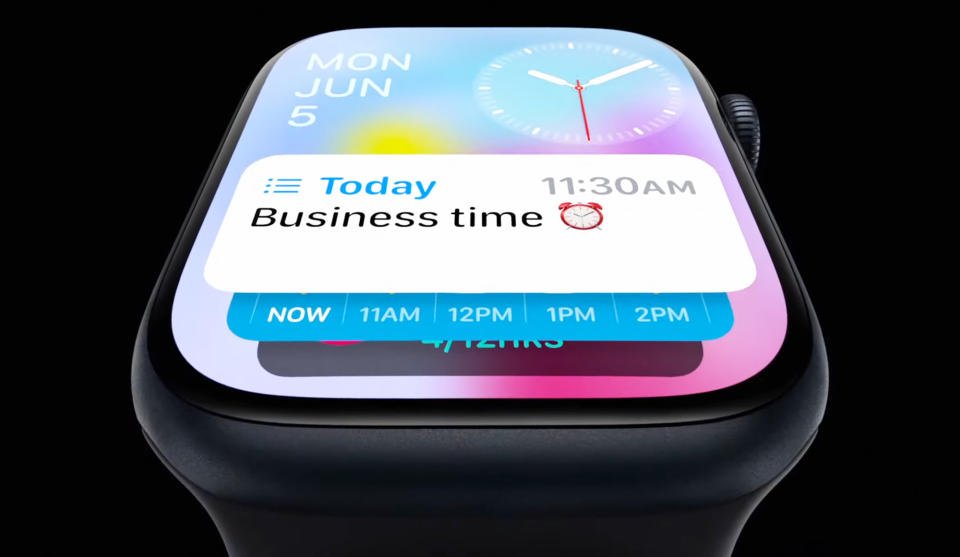
Under watchOS 10, merely rotating the Digital Crown upwards or swiping up from the base of the watch face unfurls a dynamic Smart Stack of widgets. Widgets playfully jostle beneath the time and date, occupying half of your screen. You can effortlessly browse these widgets using the Digital Crown or a finger, tapping a widget will then summon its respective app.
Noteworthy is the intelligent nature of these widgets. Through machine learning, widgets adjust their order in response to your requirements at different moments of the day. From upcoming tasks to a ticking timer, everything adjusts based on priority.
The smart stack boasts a remarkable blend of dynamic adaptability and manual control. Furthermore, watchOS 10 is equipped with two types of widgets: Dedicated Apple Watch app widgets giving details from a single app, and a user-tailored complications widget featuring up to three watch face-style complications.
2. Personalization At Your Fingertips: Choosing Your Widgets
Drawing parallels with iPhone Home Screen widgets in iOS 16, watchOS 10 widgets operate as a Smart Stack adjusting based on context and time, or manually, according to your preferences. Here’s how you can customize your widget stack:
- On a watchOS 10 enabled Apple Watch, scroll up or swipe up from the screen base.
- Long press a widget to trigger the stack’s ‘jiggle mode.’
- To eliminate a widget from the stack, tap the red minus button or tap the plus button to add one.
- To keep a widget at the top of the stack, tap its yellow pin icon.
- For complications widget edits, tap the minus icon, and replace it with a preferred one by hitting the plus icon.

3. In A Nutshell
In sum, Apple is reinventing watch face simplicity with widgets, delivering real-time data from your favourite apps just a dial turn away. How do you feel about the new widgets? Feel free to share your thoughts in the comments.
watchOS 10 is all set for public release this fall, compatible with Apple Watch Series 4 and beyond. Also, remember you’ll need an iPhone capable of running iOS 17. Visit our guide for a comprehensive list of compatible iPhones. Watch this space for more updates on this intuitive innovation.